Account Setup: Connect PyRun to AWS ☁️
Ready to unleash the power of PyRun? This guide walks you through signing up and connecting your AWS account. This is a one-time process to enable PyRun to orchestrate resources within your own secure AWS environment.
What You'll Need:
- An email address
- An AWS account (Don't have one? Sign up here)
Let's Get Started!
1. Sign Up for Your PyRun Account
First things first, you need a PyRun account.
Head over to the PyRun signup page.
Enter your email address and choose a unique username.
WARNING
Important! Your username is permanent, so choose wisely! 😉
Click "Sign Up".
INFO
After signing up, your account needs a quick approval. Most features will be unavailable until your account is approved. We'll send you an email as soon as it's ready!
2. Connect Your AWS Account
PyRun uses your AWS account to run your code and manage resources (like storage and compute power). Connecting your account allows PyRun to automate infrastructure tasks securely on your behalf.
TIP
Pro Tip: For the smoothest experience, make sure you're already logged into your AWS Console in another browser tab before starting this step. This is especially helpful if you use SSO or IAM Identity Center.
Go to the Cloud Account Page: Once logged into PyRun, find "Cloud Account" in the sidebar of your dashboard.

Start the Connection: Click the blue "Connect to AWS" button.
Acknowledge the Disclaimer: You'll see a brief message explaining how PyRun uses your AWS account (primarily via CloudFormation to create necessary IAM roles and resources). Click "Got it, continue with setup" to proceed.
CloudFormation Time! Click the "Take me to CloudFormation" button. This will redirect you to AWS CloudFormation's "Quick create stack" page, pre-configured with the necessary resources for PyRun.
INFO
Why CloudFormation? CloudFormation is AWS's Infrastructure-as-Code service. PyRun uses it to create a specific IAM role and related resources in your account in a standardized, secure, and predictable way. This role grants PyRun the minimum necessary permissions to manage resources (like starting EC2 instances or Lambda functions for your jobs) on your behalf. You retain full visibility and control over these resources in your AWS account.
Create the Stack: Scroll to the bottom of the CloudFormation page.
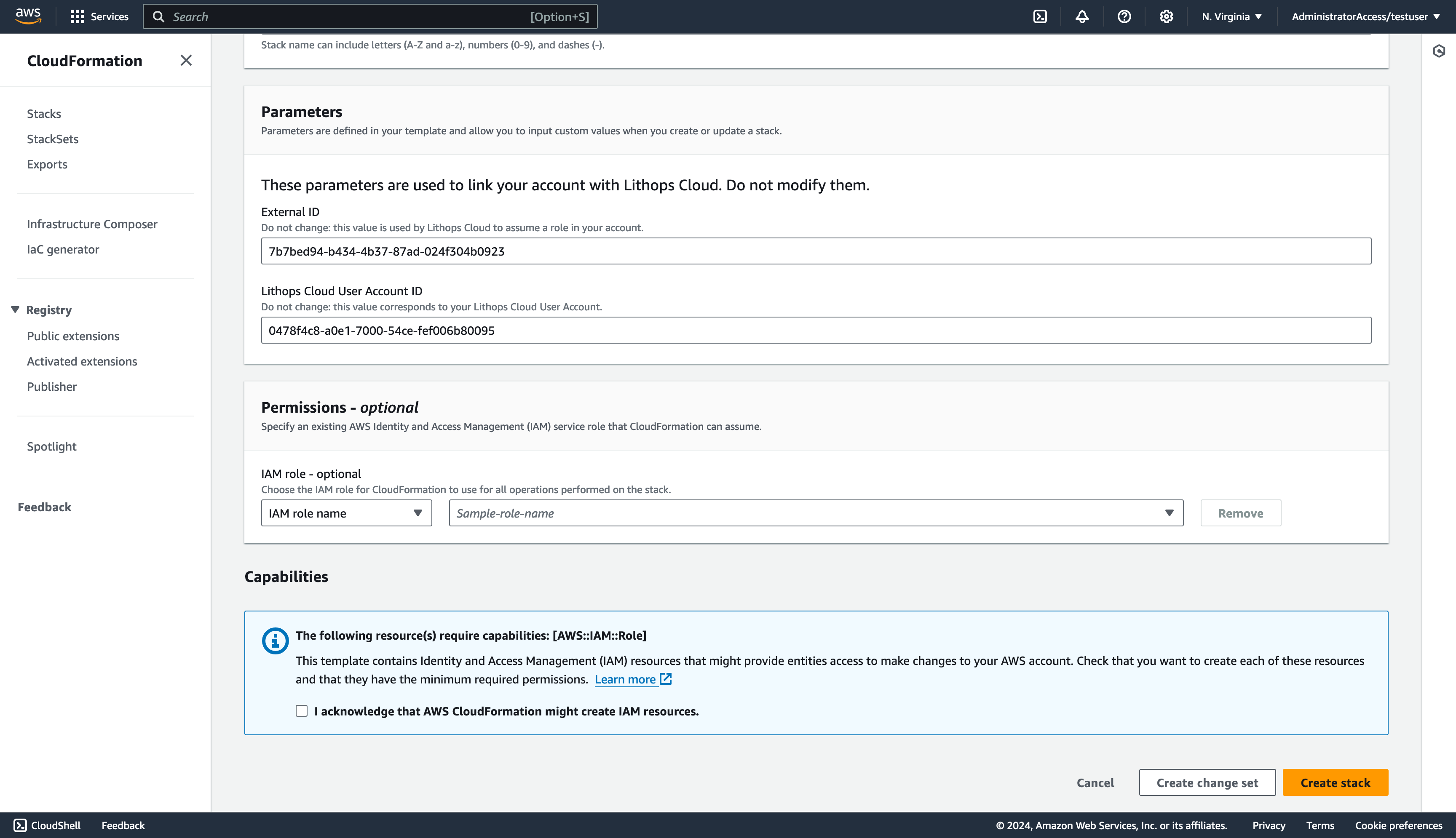
- Check the box that says: "I acknowledge that AWS CloudFormation might create IAM resources with custom names." (This is standard procedure, allowing CloudFormation to create the specific role PyRun needs).
- Click the "Create stack" button.
Sit Back and Relax (Briefly!) CloudFormation will now create the necessary resources in your AWS account. This usually takes just a few minutes. You can monitor the progress in the CloudFormation console (stack status will eventually change to
CREATE_COMPLETE).AWS Account Limitation
Currently, due to CloudFormation stack naming conventions, each AWS account can only be linked to one PyRun user. We are exploring solutions for multi-user support within a single AWS account for future releases.
Success! Once the stack creation is complete, return to your PyRun dashboard. The Cloud Account page should now indicate that your AWS account is successfully linked!
What's Next?
You're all set up! Here are some great places to continue your PyRun journey:
- Getting Started: Learn the basics with simple examples.
- Build a Custom Runtime: Tailor your environment to your specific needs.
- Real-Time Monitoring: See your code in action with live metrics.
- Explore Data Cockpit: Manage your data like a pro.
Welcome to the PyRun community! We're excited to see what you build. If you run into any issues during setup or have questions, feel free to join our Discord Server for help.