Getting Started: Your First PyRun Project 🚀
Welcome to PyRun! Now that you've completed the Account Setup and connected your AWS account, let's create your first project and run some code in the cloud.
PyRun offers two main pathways to get started, designed to cater to different needs and experience levels:
- Workspaces: Ideal for users who want a flexible environment to write and run their own Python code using either Dask or Lithops. Workspaces provide pre-configured environments tailored to each tool, making it incredibly easy to get started with distributed computing.
- Pipelines: Perfect for users who want to quickly explore real-world use cases and see PyRun in action. Pipelines are pre-built, end-to-end experiments that showcase the power of PyRun in practical scenarios.
Let's explore how to use each.
Option 1: Launching a Workspace 🧰
Workspaces provide a dedicated environment with a file browser, code editor, terminal, and execution controls.
Navigate to Workspaces: In the PyRun sidebar, click "Workspaces".
Create New Workspace: Click the "Create new workspace" button.
Choose a Template: Select a starting template based on the primary tool you intend to use:
- Dask Workspace: Pre-configured for parallel data analysis and ML with Dask. Includes
daskand related libraries. - Lithops Workspace: Pre-configured for massively parallel function execution using Lithops. Includes
lithopsand its dependencies.
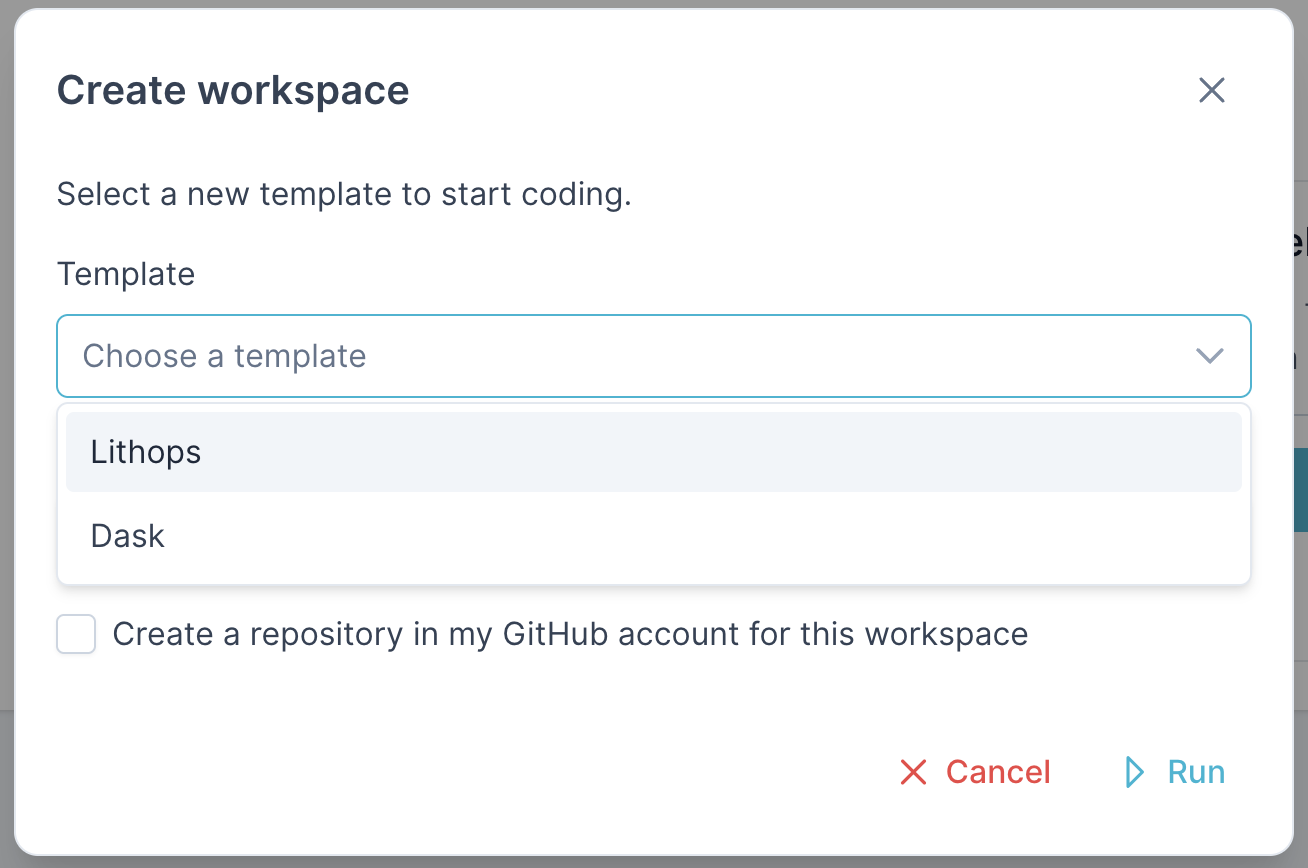
Choosing a template sets up the initial runtime environment and provides relevant example code.
- Dask Workspace: Pre-configured for parallel data analysis and ML with Dask. Includes
Name Your Workspace: Give it a descriptive name (e.g.,
my-data-analysis,lithops-simulation).Launch Workspace: Click "Create". PyRun provisions the workspace environment, which runs within your PyRun account, but job execution happens on your AWS account.
Inside Your Workspace:
example.py: This file contains example code tailored to your chosen framework (Lithops or Dask). It's a great starting point for understanding how to structure your code for PyRun. Open it up and take a look!.pyrun/environment.yml: This file defines the Conda environment for your workspace. It lists all the necessary Python packages (bothpipandcondapackages) to run your code, ensuring you have all the dependencies you need.INFO
You can modify
environment.ymlto install additional packages or customize your environment. See Customizing Your Runtime for details.File Browser: You can create, edit, and upload files directly within your workspace.
Terminal access: A terminal that allow you to run your python files or install packages.
Launch Button: Launch the example.py code.
Run Your First Workspace Job:
- Open
example.py: Familiarize yourself with the example code. - Click "Run": This will execute the
example.pyscript using the chosen framework (Lithops or Dask) and your configured environment.
2. Exploring Pipelines: Real-World Examples in Seconds 🚀
Pipelines offer a quick and easy way to experience PyRun in action with pre-built, real-world experiments.
Go to the Pipelines Page: Click on "Pipelines" in the PyRun sidebar.
Browse Available Pipelines: You'll see a list of available pipelines, each representing a different use case or scenario.
Select a Pipeline: Choose a pipeline that interests you and click on it to view more details.
Launch Pipeline: Click the "Launch Pipeline" button. PyRun will automatically set up and execute the pipeline in your AWS account.
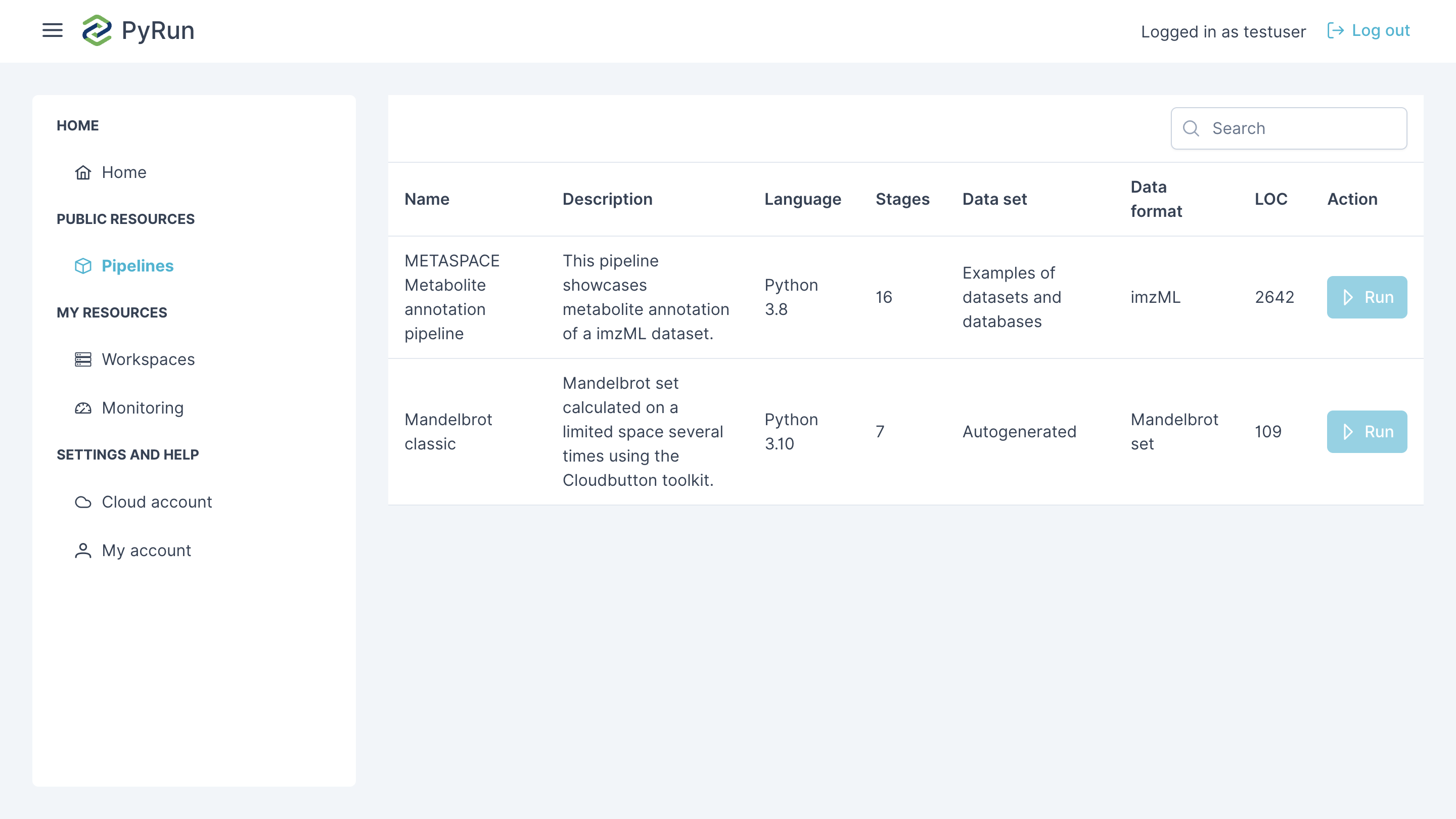
3. Pipeline Execution and Monitoring📊
Once launched, you can monitor the progress of your pipeline in real-time using PyRun's built-in monitoring tools. You can track resource usage, view logs, and gain insights into the pipeline's execution.
TIP
Real-Time Insights! PyRun provides comprehensive Real-Time Monitoring for both workspaces and pipelines. Keep an eye on your jobs, track performance, and optimize your workflows.
4. Customize Your Environment (Optional)
Need additional packages? No problem!
- Customizing Your Runtime: Learn how to modify the
environment.ymlfile to install your own dependencies and tailor the environment to your specific needs.
Important Note: AWS Account Usage
Remember, all resources used within your PyRun workspace (compute, storage, etc.) are hosted and billed through your connected AWS account. PyRun provides the platform and automation, but the actual resource consumption happens within your AWS account. This gives you full control and transparency over your costs.
Next Steps
You've launched your first PyRun project! Now you can:
- Modify
example.pyin your workspace and run your own code. - Explore the different Pipelines for inspiration.
- Dive deeper into using Lithops or Dask with PyRun.
- Learn about Runtime Management to add custom packages.
- Understand the Basic Workflow for developing in PyRun.
Happy computing! Have questions as you explore? Join the conversation on our Discord Server.